Figma to WordPress Transferring a Website Design

Learn how to transfer a website designed in Figma to WordPress. Follow our step-by-step guide to seamlessly move your design from Figma to WordPress and start building your website.
Unlocking Online Success: The Crucial Role of SEO Understanding

Learn what SEO is and why it is important for online success. Discover the key elements of an effective SEO strategy and how it can help improve your website’s visibility and drive targeted traffic
Design an intuitive and easy-to-navigate site structure

Creating a user-friendly navigation system is crucial for enhancing user engagement and emotional experience on your website. A well-organized and intuitive site structure helps users find what they’re looking for easily, leading to a more positive and satisfying interaction. Here’s how to design user-friendly navigation: By focusing on creating an intuitive and user-friendly navigation system, … Read more
How to use color and typography for emotion and engagement in responsive web development
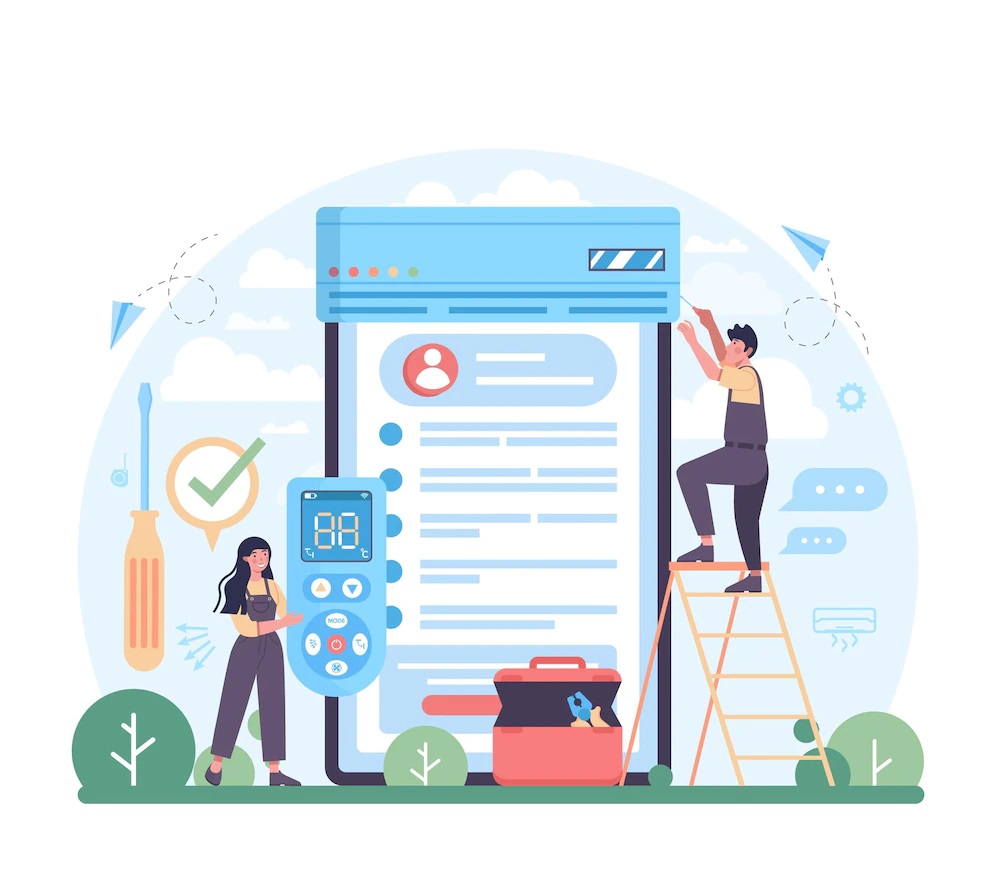
Using color and typography effectively in responsive web development can significantly influence the emotions and engagement of your website’s visitors. Here’s how you can use these design elements to create a more emotionally engaging and responsive website: Remember that the specific emotions and engagement you aim to evoke may vary depending on your website’s purpose … Read more
Why emotion and engagement matter in web development

Emotion and engagement are critical factors in web design and user experience because they have a profound impact on how users interact with your website and, ultimately, the success of your online presence. Here are some reasons why emotion and engagement matter: